ParaView is an open-source, multi-platform data analysis and visualization application often used for large-scale scientific datasets.
NVIDIA Omniverse, on the other hand, offers a powerful real-time 3D simulation and collaboration environment.
In this post, we'll walk through the step-by-step process of using the Omniverse ParaView Connector to export visualized scientific data from ParaView into Omniverse for further 3D interaction, rendering, and collaborative work.
This workflow allows researchers and developers to visualize and share simulation data more intuitively in real time using Omniverse.
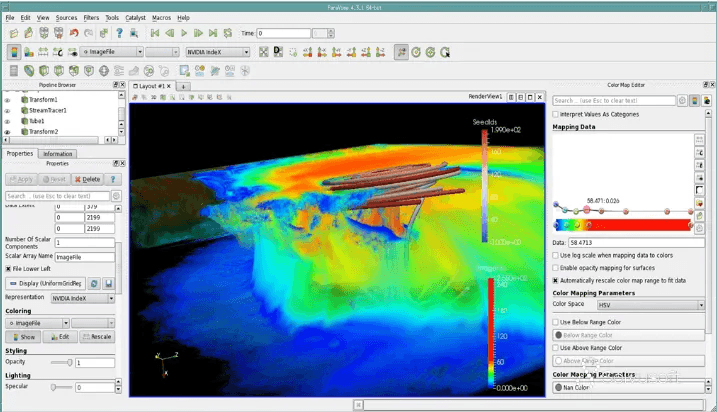
ParaView is an open-source platform for scientific data visualization and analysis.
It supports a wide range of data types such as simulation results, structured/unstructured grids, images, and more.
Key features include:
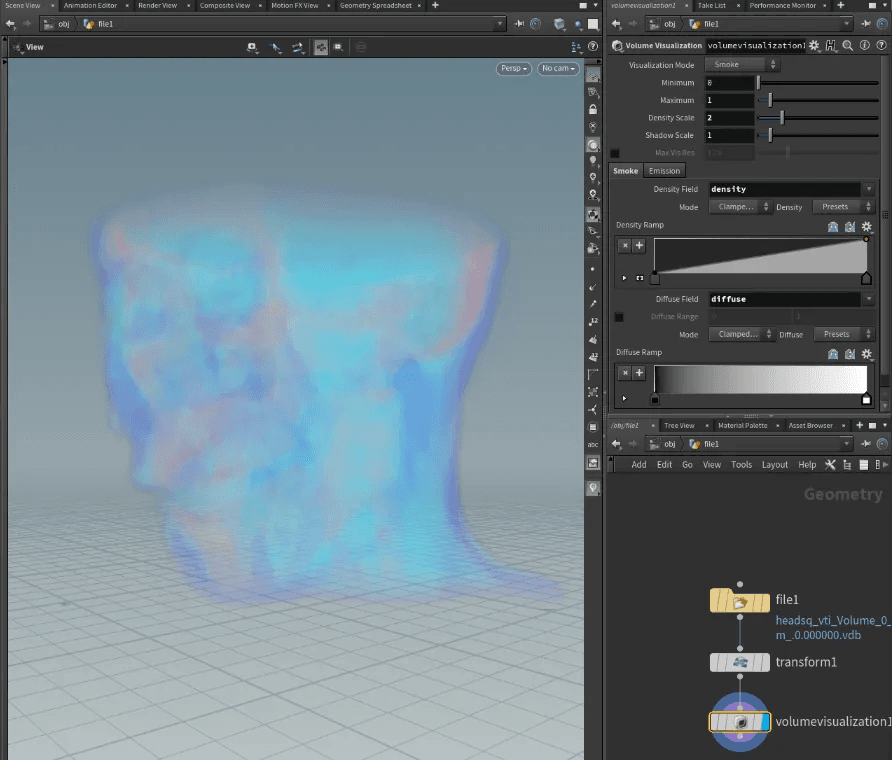
The Omniverse ParaView Connector lets you export visualized content from ParaView to the USD format, which can then be imported into Omniverse.
This enables real-time collaboration, 3D presentation, and simulation within the Omniverse ecosystem using ParaView-generated data.
1. Install and Launch ParaView
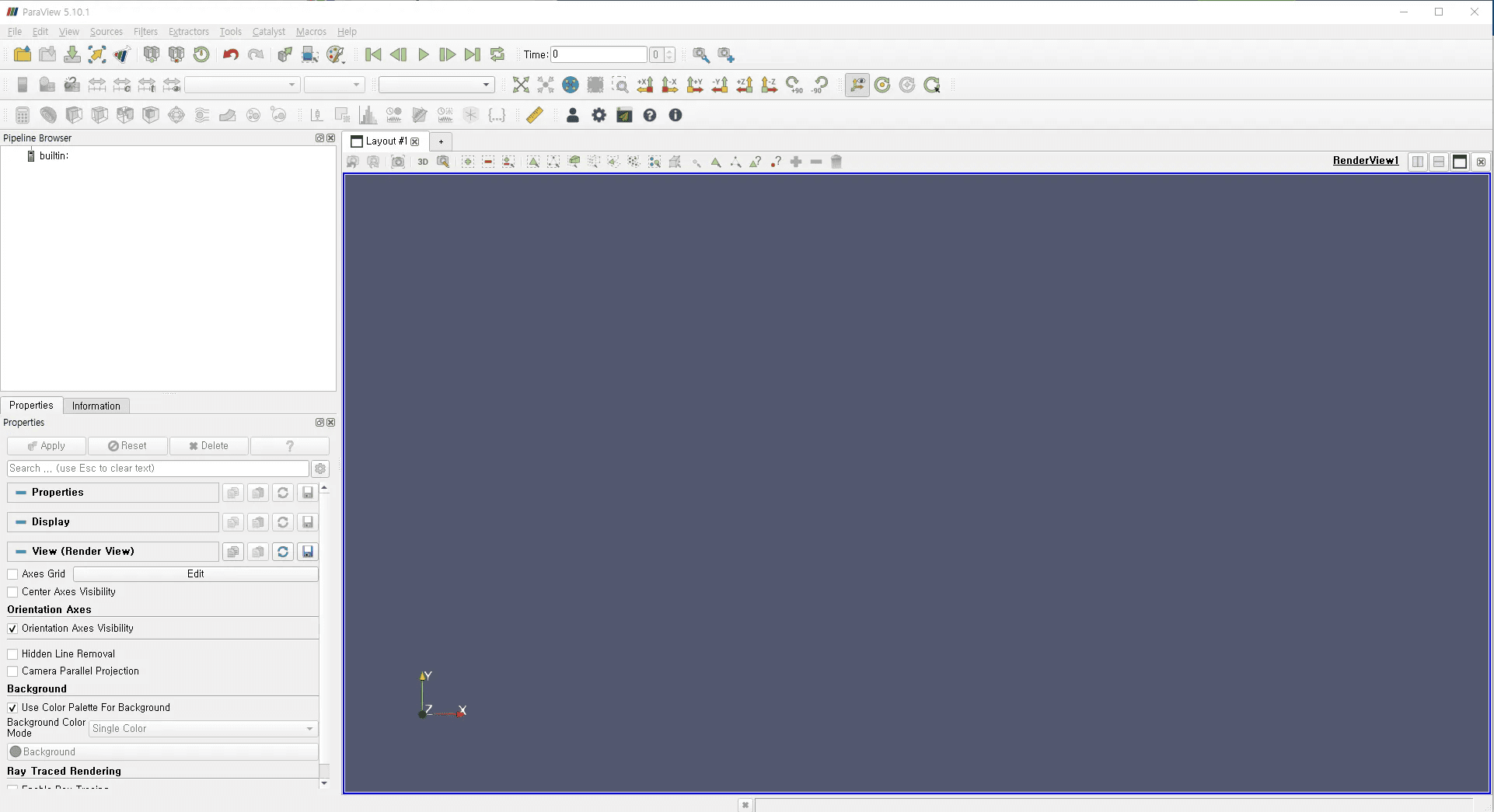
Go to the ParaView official site and download the version that matches your operating system.
You can select the latest stable release or developer versions depending on your use case.
2. Install the Omniverse ParaView Connector
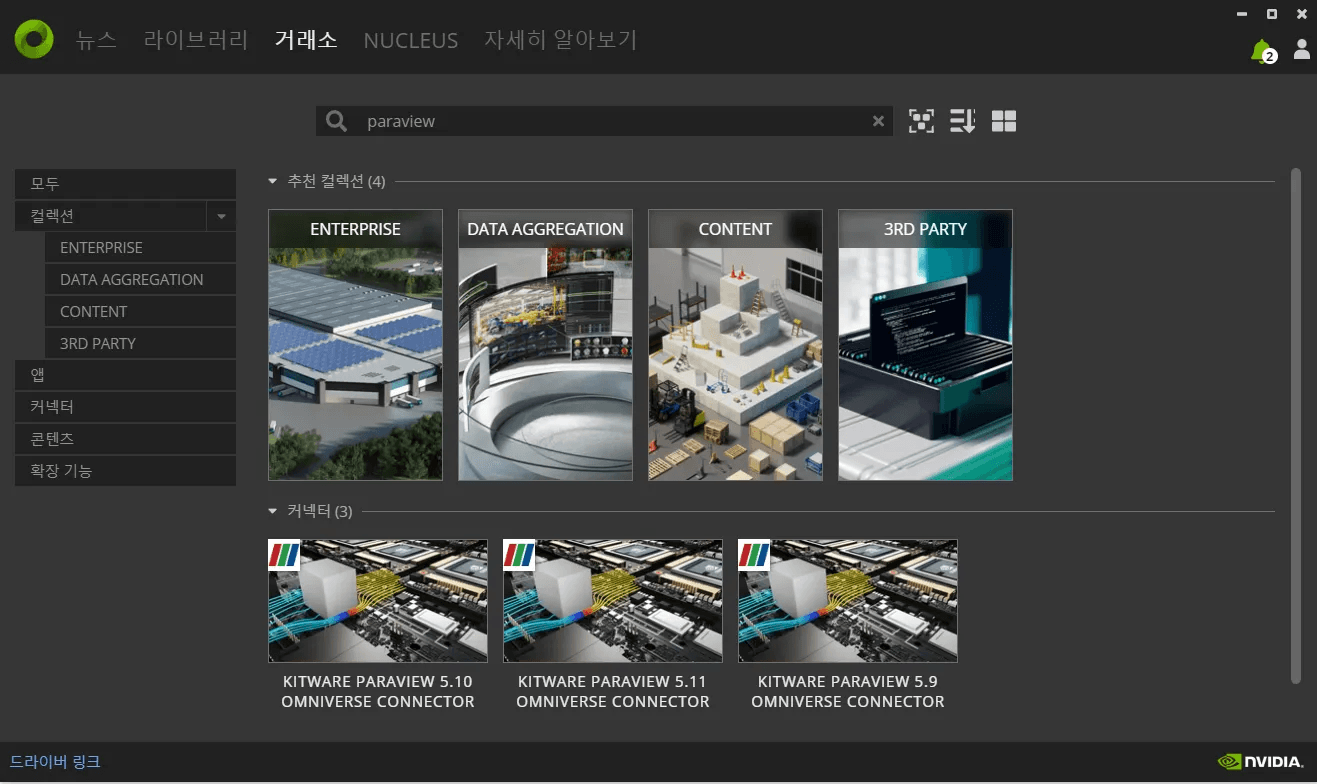
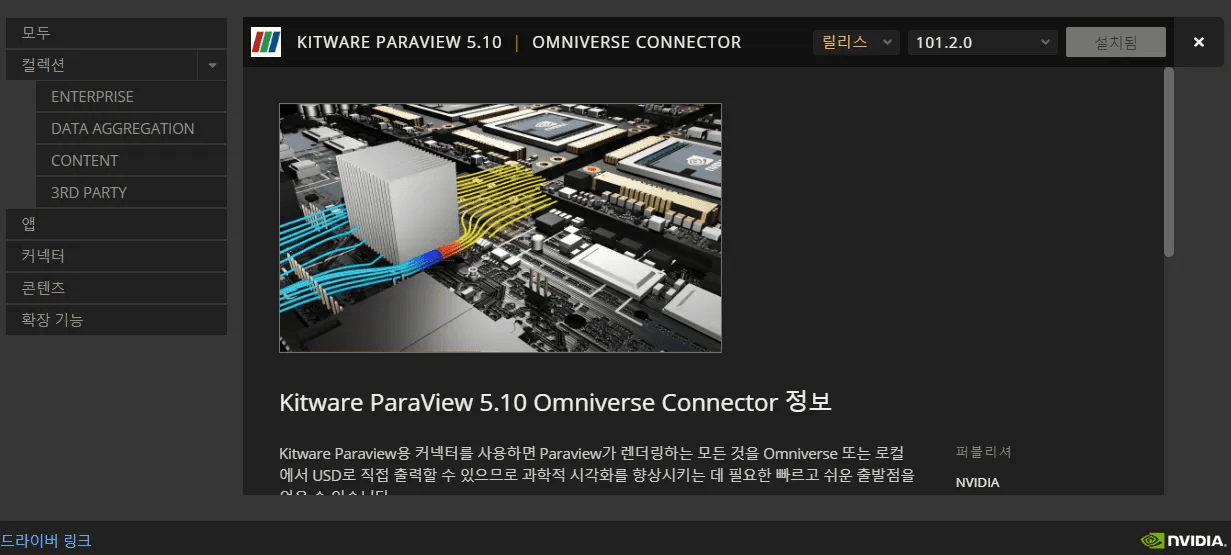
Open the Omniverse Launcher, and install the ParaView Connector extension.
The installer should detect your existing ParaView installation, or you can manually specify the path.
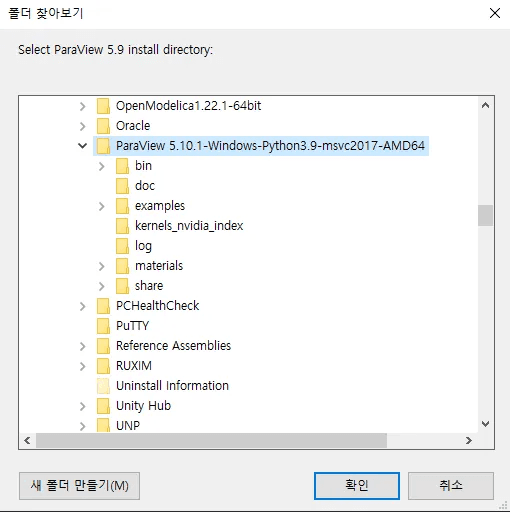
3. Verify the Omniverse UI in ParaView
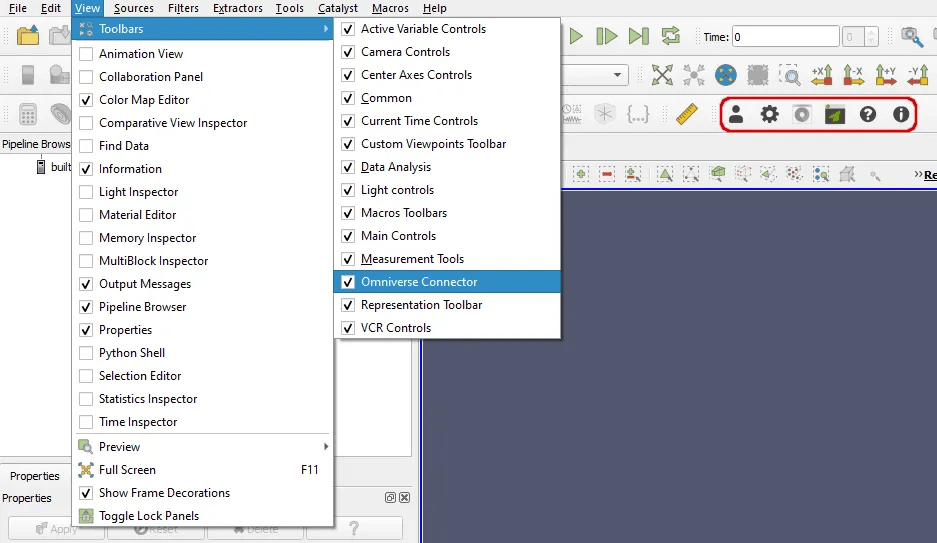
Once the Connector is installed, you’ll notice a new Omniverse Toolbar inside ParaView.
.vtk file into ParaView (e.g., simulation results)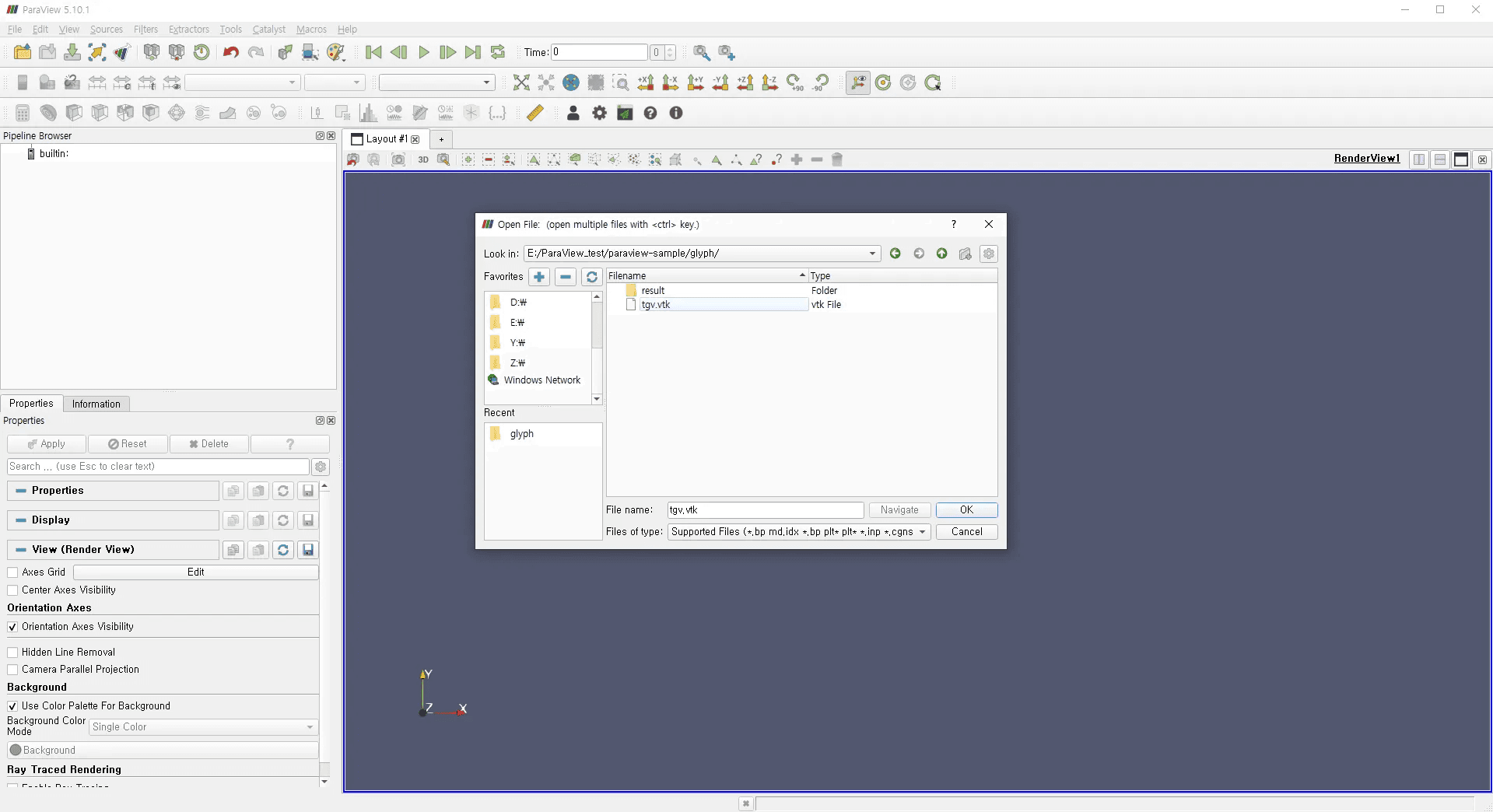
.vtk is a common format in scientific visualization containing grid or field-based data.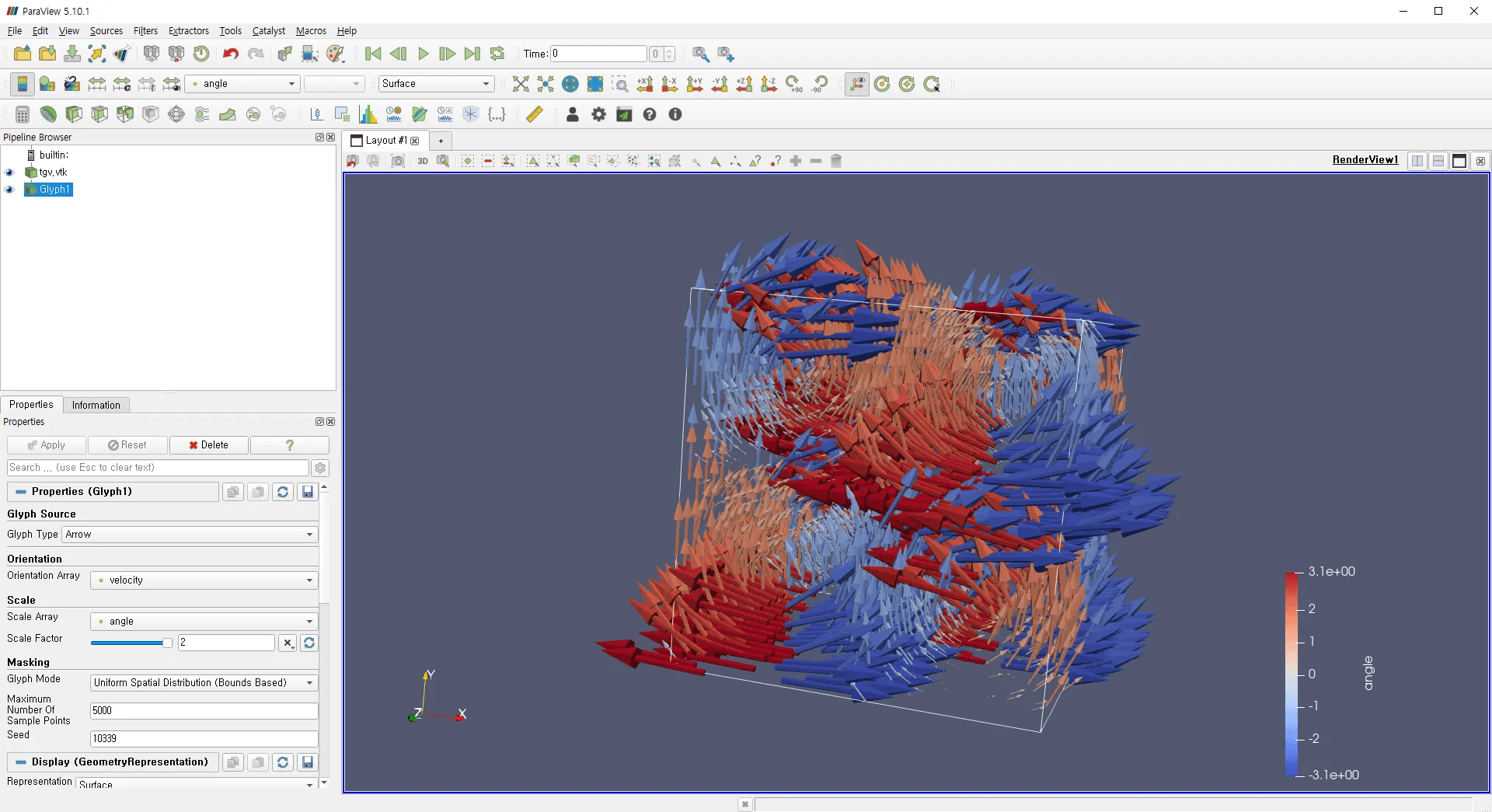
4. Launch the Omniverse Connector from ParaView
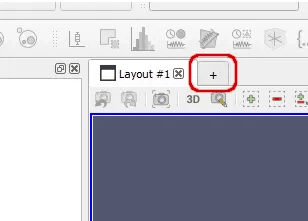
Click the “+” button to add a new render view and select Omniverse Connector
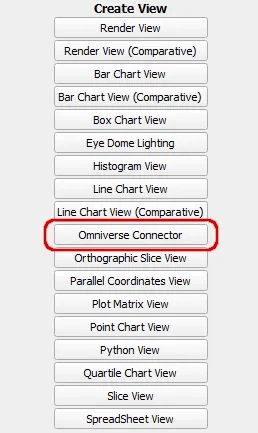
Open the Connector settings panel on the right
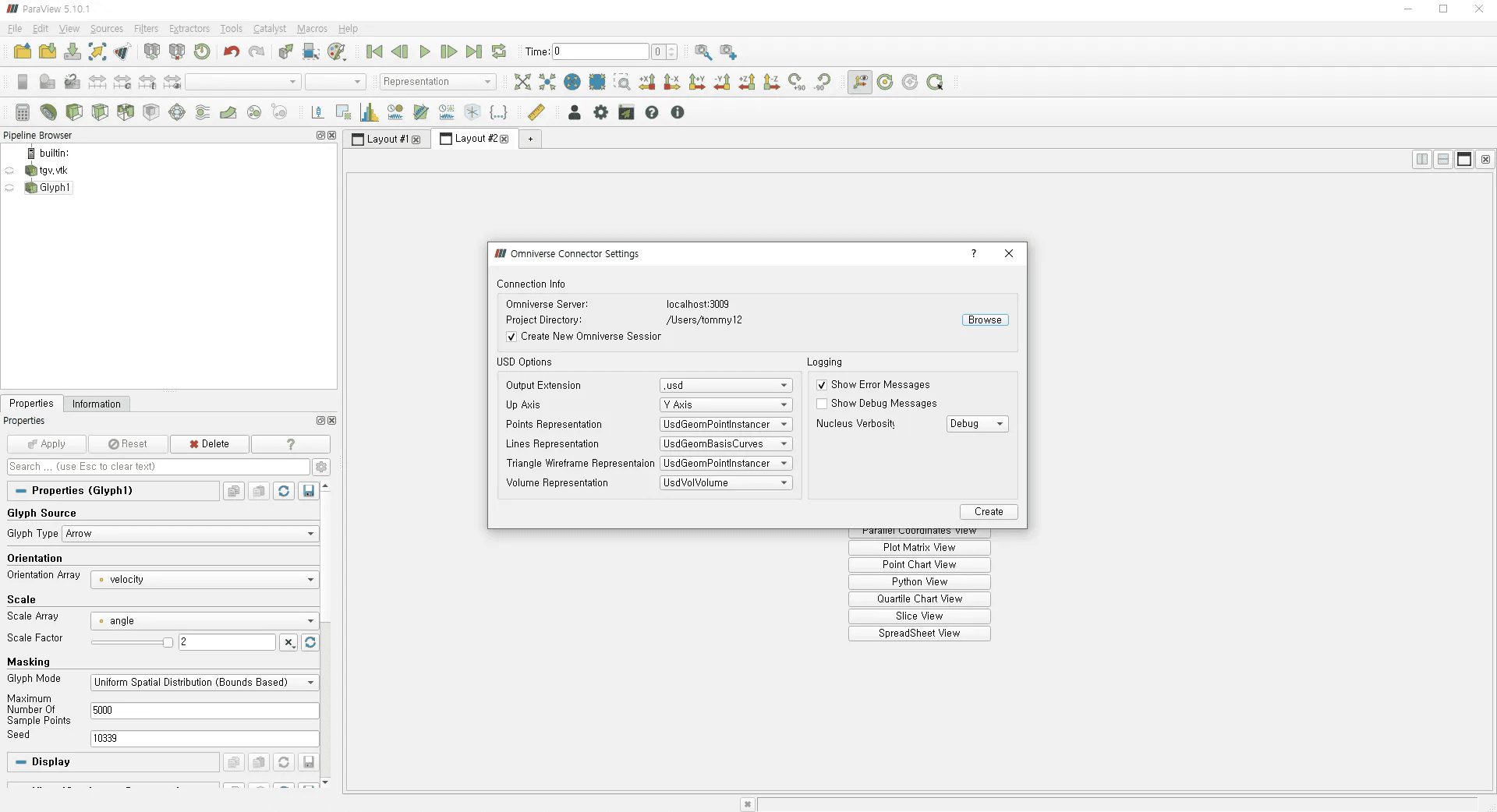
Use Browse to select the target directory inside your Nucleus server
Click Create to export your current ParaView visualization as a .usd fileThis USD file is ready to be imported into Omniverse for interactive 3D use.
5. Visualize the Result in Omniverse USD Composer
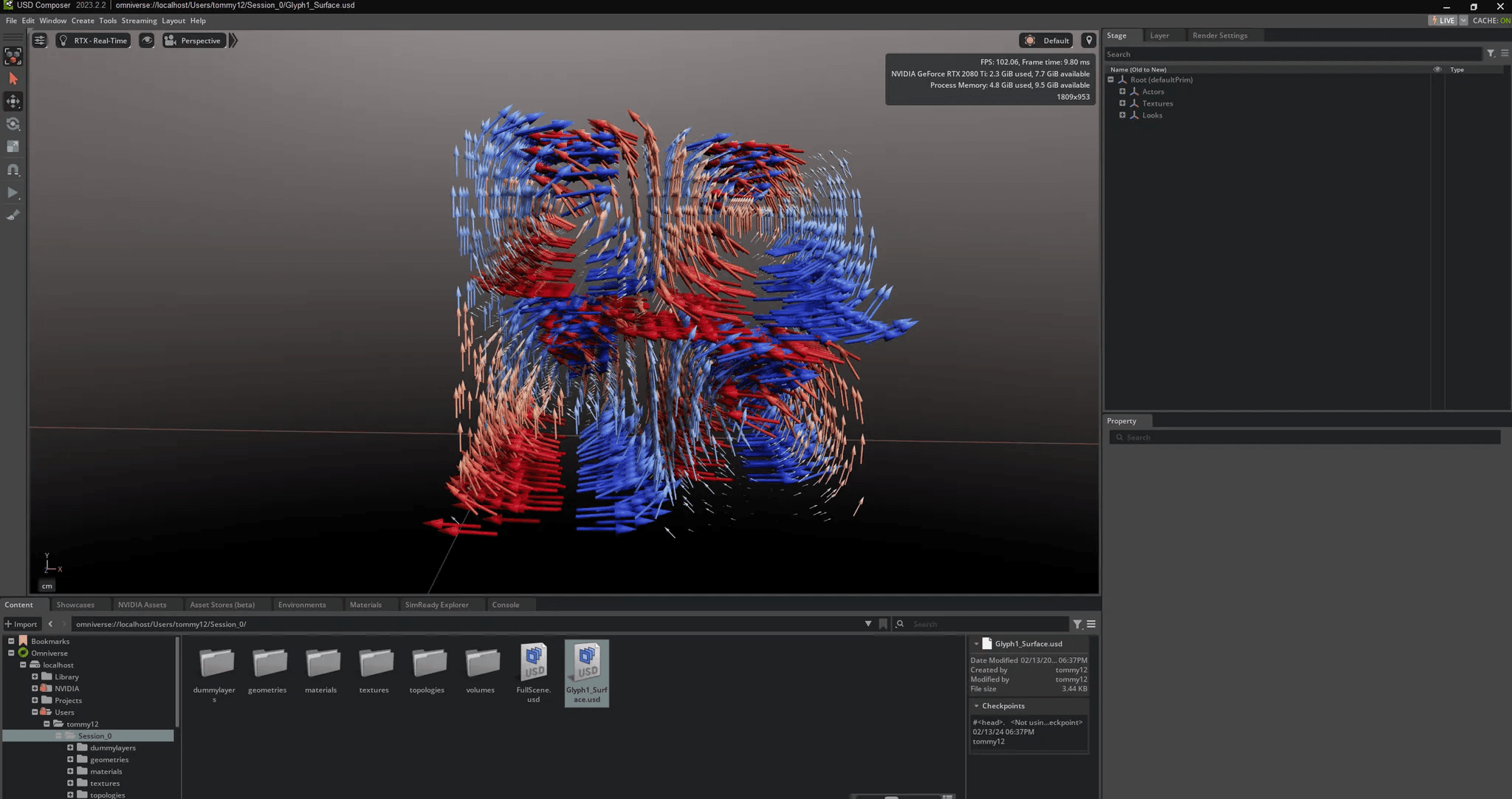
Launch USD Composer, then double-click the exported .usd file or import it manually.
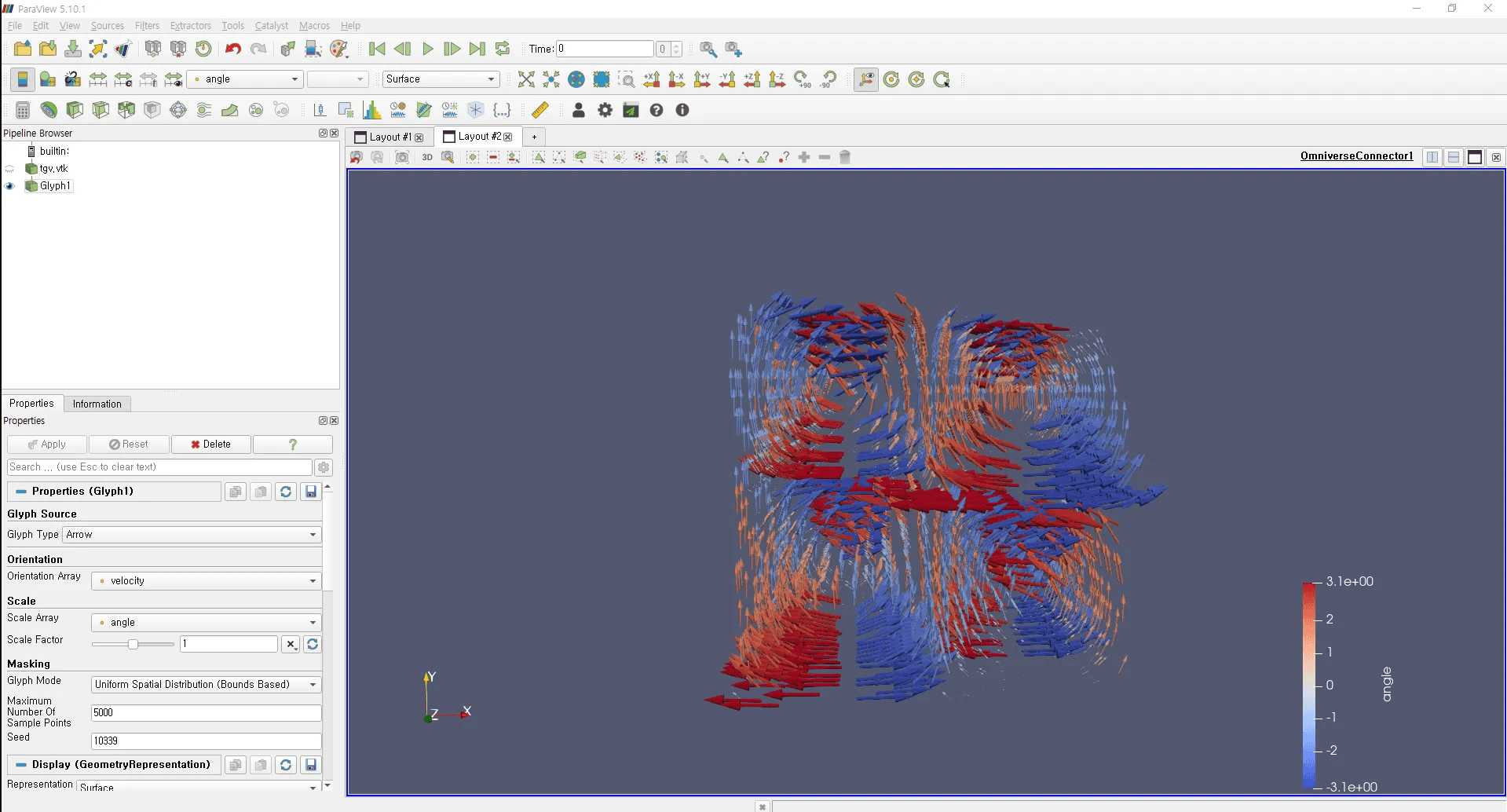
From here, you can perform further visualization, simulation, collaboration, or export.
Integrating ParaView with Omniverse opens up a powerful workflow for scientific data visualization in real time.
Using the steps above, you can:
This makes it easier to communicate insights, present research, or develop digital twins using scientific data.
Whether you’re working on simulation-driven design, climate models, fluid dynamics, or large-scale mesh analysis, this connector provides a seamless bridge between advanced visualization and interactive simulation.
Share this post: